As more offices are going paperless, they are turning to solutions like ERP software to meet their record keeping needs. Microsoft Dynamics GP 2015 R2 comes complete with a variety of new features to make storing and sorting through past documents as simple as can be. One such new resource is the all-in-one document viewer.
The all-in-one document viewer
According to Discover Dynamics ERP, this new feature enables users to easily view past purchase orders. The Procurement Sense advice column stated it is an important business practice to use and keep purchase orders. It helps maintain a healthy relationship with vendors. Calling upon details and specifics of past orders could influence communication strategies with sellers. Having the information from past transactions could also ease payment practice changes and facilitate company growth.
The all-in-one document viewer is a newly designed window that allows businesses to view all relevant documents on a single screen. The window can be accessed through the home page, navigation lists or a variety of other windows. Once selected, your company’s purchase orders will display five at time. It will start with the most recent purchases but then you can scroll through previous entries.
Features that make viewing easier
Business News Daily listed the ability to find documents as the first advantage of paperless technology. The Microsoft Dynamics GP all-in-one viewer comes with a variety of features to help make finding the purchase orders you are looking for even easier.
- Filter: The filter icon allows you to search the viewer for the necessary documents using general or specific terms. You can narrow your search by selecting whether you want to search through posted documents, saved documents or shipments and invoices. Your search preferences will be saved for easy recall or you can reset back to normal settings.
- Checkbox: If you want to view related documents at the same time, then make use of the checkbox feature. By clicking the checkbox of a payment order, the viewer’s initial five columns reset to only display documents related to the purchase order you clicked. That means a payments order’s receipts, returns and invoices can be visible in the same window.
- Options: You can control what type of payment order documents you view thanks to the options feature. If you just want to look at credit documents or if you have no need to see receipts than you can change options so only the relevant paperwork from an order will be displayed.